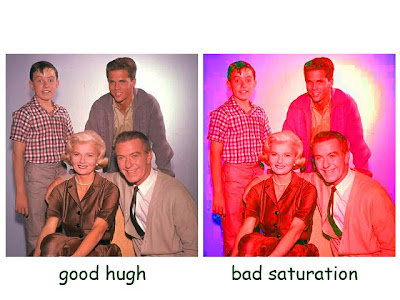


Color is a property of light.
If you don’t understand that, tonight when it gets dark, step in front of a mirror and look at your face. What color do your eyes appear to be? If your answer is red, come back later when you’re not quite so baked.
Now turn off the lights. What color do your eyes appear to be now?
See? Without light there is no color. Simple.
OK let’s see what we can do with a very simple feature called Hue & Saturation.
This means: what color is it (hue) and how “bright” does it appear (saturation).
Open your image (its not a picture – its an image) then press M to get the elliptical marquee tool - draw out a circle shape around your apple. To make it go away press Command D (deselect). Try again until you get the shape right.
By the way, I’m on a Mac so the keyboard shortcuts for you Window dorks are different - figure it out.
Now go to: Image / Adjustments / Hue & Saturation
Goof around with the 3 sliders until you achieve the desired effect. (red apple).
If your shape needs to be something besides a circle, oval or square…choose the pen tool (press P) - draw a shape by clicking around your object, making sure to join the ends by clicking on the first point you made. Think of it as a fence enclosing a piece of pixel-land. Close the fence.
BTW - There's a bit more detail on this in the next post (pen tool & paths)
Now choose Window / Paths / and choose “make selection” from within the Paths drop down gadget. Keep the feather radius to 0 or 1 for now until you get the hang of it.
You’ll see the “marching ants” crawling around your selection. Everything inside the selection will be affected by whatever you do at this point. To choose the opposite go to Select / Inverse.
No comments:
Post a Comment